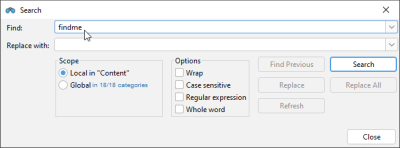Search
This feature can be used to search for text or numbers using regular expressions or plain text.
For searching:
- in the entire TPT project use the global search, see Global Search
- in specific views, for example in the Project view, use the local search, see Local Search
Click Edit|Search, or press Ctrl+F to open the Search dialog.
Search dialog
Find
Type the search term in the text field. The terms entered are stored temporarily, so you do not need to type them again when looking for the same term. The last 10 search terms entered in the drop-down list are stored until TPT is closed.
Replace with
Enter the term that should replace the term given in the Find text field. You can either replace all found terms at once (Replace all) or replace the current match (Replace). To undo a replacement, press Ctrl+Z.
Scope
Select Global in <n/n> categories if a global search is to be made, see Global Search. Select Local in <view> if a local search is to be made, see Local Search.
Options
Wrap
When searching forward / backward, the search returns to the beginning / to the end after the last / first hit and continues.
Case sensitive
Distinguish between lower and upper case.
Regular expression
Define your own search pattern, see Common Regular Expressions.
Whole word
Search only for whole words and not for part of words
Click Find Previous, Find Next or Refresh to jump to the previous or next term, or to update the list in the Search dialog.